Frustrated when unable to highlight text in PDFs? This issue often stems from password protection, read-only modes, or scanned documents. Find solutions to enhance your productivity.
Understanding the Issue of Not Being Able to Highlight Text in PDFs
The inability to highlight text in PDFs can be frustrating, especially when working with important documents. This issue often arises due to restrictions set by the file’s author, such as password protection or read-only mode. Scanned or image-based PDFs may also prevent text selection, as the content is not recognized as editable text. Additionally, outdated PDF reader software or disabled highlighting features can contribute to the problem. Understanding these factors is crucial for resolving the issue effectively. By addressing the root cause, users can regain the ability to highlight and interact with their PDF documents seamlessly. This section explores the common reasons behind this limitation and provides insights into overcoming it.

Common Reasons Why You Can’t Highlight Text in PDFs
The inability to highlight text in PDFs often stems from password protection, read-only modes, or scanned documents. Outdated software or disabled features can also cause this issue.
Password-Protected PDFs
Password-protected PDFs often restrict editing features, including text highlighting; If a PDF is secured with a password, certain operations like copying or highlighting text may be disabled to protect the content. To resolve this, you’ll need to enter the correct password to unlock the document. In some cases, the PDF might have permissions set by the author that prevent highlighting altogether. You can check the permissions by opening the PDF in a reader like Adobe Acrobat and navigating to the “Properties” or “Security” tab. If you don’t have the password, you may need to contact the document’s creator to gain access. Alternatively, some third-party tools can remove password protection, but ensure you have legal permission before doing so. Always respect copyright and permissions when working with secured PDFs.
PDF Read-Only Mode
PDFs often open in Read-Only Mode, which restricts editing features like highlighting. This mode is typically enabled by default to preserve the document’s original content. While Read-Only Mode doesn’t block text selection entirely, it may limit annotation tools. To check if your PDF is in Read-Only Mode, look for a notification or status bar message in your PDF reader. To resolve this, save a copy of the PDF or use software like Adobe Acrobat to modify permissions. If you don’t have editing rights, contact the document’s creator to request access. Alternatively, use third-party tools to remove Read-Only restrictions, ensuring you have legal permission. Always verify that your PDF reader is set to allow annotations and highlighting. If not, toggle the settings or switch to a different viewer. This should restore your ability to highlight text seamlessly.
Scanned or Image-Based PDFs
Scanned or image-based PDFs are a common cause of highlighting issues. These PDFs are essentially images of text, not editable content. When you attempt to highlight, the PDF reader cannot recognize the text, as it sees only an image layer. This is particularly common in PDFs created from scanned documents, such as books, receipts, or handwritten notes. To resolve this, you’ll need to convert the scanned PDF into an editable format using Optical Character Recognition (OCR) tools. Software like Adobe Acrobat or online converters can help extract text from images, enabling highlighting and annotation. Always ensure the PDF reader is compatible with OCR-processed files for smooth functionality. This solution is essential for working with scanned documents effectively. Use reliable tools to maintain text accuracy during conversion.
Disabled Highlighting Feature
The highlighting feature may be disabled in your PDF reader or within the document itself. Some PDFs are created with restrictions that prevent text highlighting, often for security or copyright reasons. To check this, open your PDF reader’s settings and look for options related to text highlighting or annotations. In some cases, the highlighting tool may be disabled by default or locked by the PDF creator. To enable it, navigate to the “Tools” or “Preferences” menu in your PDF reader and ensure the highlighting feature is activated. If the issue persists, the PDF might have embedded restrictions that require additional software to remove. Always respect copyright laws when modifying PDFs. Ensure compatibility with your PDF reader for proper functionality. This step is crucial for resolving the issue effectively.
Outdated PDF Reader Software
An outdated PDF reader can prevent text highlighting due to missing features or compatibility issues. Older versions may lack necessary tools or support for text selection. Ensure your PDF reader is updated to the latest version. Check for updates in your software’s settings or download the newest version from the official website. Outdated software often struggles with modern PDF standards, leading to disabled text selection tools. For example, Microsoft Edge users can update their browser to enable text highlighting in PDFs. Regularly updating your PDF reader ensures access to the latest features and security patches, resolving issues like text highlighting limitations. This simple step can often restore functionality and improve your overall experience. Always prioritize keeping your software up to date.
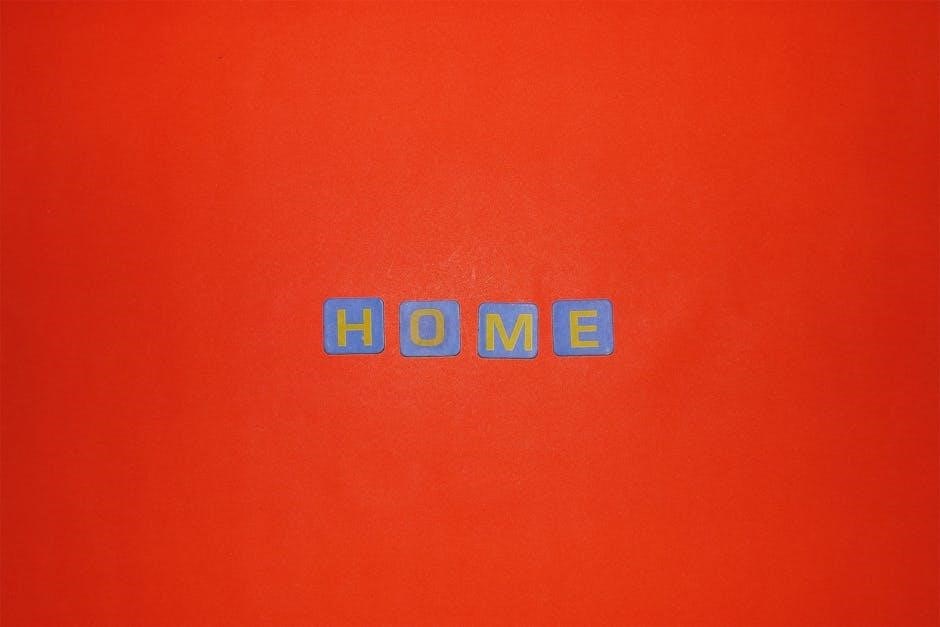
How to Fix the Issue of Not Being Able to Highlight Text in PDFs
Resolve text highlighting issues in PDFs by checking permissions, enabling tools, updating software, or converting scanned documents. Practical steps ensure smooth functionality and enhanced productivity.
Check and Remove Password Protection
If the PDF is password-protected, highlighting may be restricted. Open the document in a PDF reader like Adobe Acrobat or an online tool. Navigate to the “Properties” or “Security” tab to check for encryption. If a password is required, enter it to unlock the file. Once unlocked, save the document without security settings to enable text highlighting. Ensure you have the authority to remove protections, as unauthorized access may violate copyright laws. This step is crucial for resolving highlighting issues in secured PDFs and restoring full functionality for better productivity.
Enable Text Highlighting in Your PDF Reader
Many PDF readers, such as Adobe Acrobat or Microsoft Edge, may have text highlighting disabled by default. To enable this feature, open the PDF and select the “Text Selection” tool from the toolbar or menu. In some cases, you may need to navigate to the “View” or “Tools” menu and ensure the highlighting option is active. For instance, in Adobe Acrobat, go to “Edit” > “Preferences” > “General” and check the “Enable Text Highlighting” option. Restart your PDF reader after making changes to apply them. If the issue persists, ensure no other restrictions, such as password protection, are in place. Enabling this feature allows you to highlight and annotate text seamlessly, improving your workflow and productivity.
Convert Scanned PDFs to Editable Text
Scanned PDFs are often images of text, making highlighting impossible. To resolve this, use OCR (Optical Character Recognition) tools like Adobe Acrobat, ABBYY FineReader, or online converters. These tools convert scanned text into editable formats, allowing you to highlight and annotate. After conversion, open the PDF in your reader and use the highlight tool. Ensure your software is updated for best results. This method is ideal for working with scanned documents effectively.

Update Your PDF Reader Software
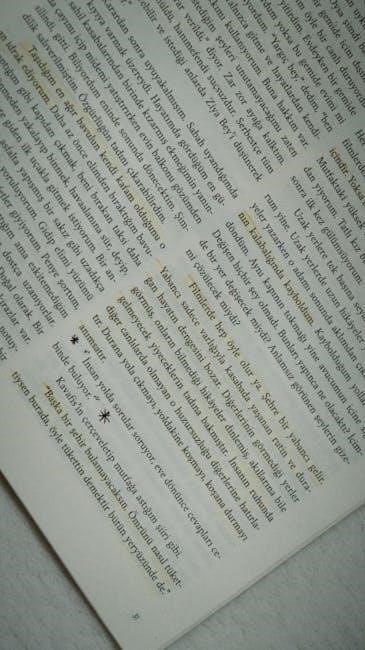
Outdated PDF reader software can prevent text highlighting due to missing features or bugs. Regular updates often fix such issues and improve functionality. To update, open your PDF reader, navigate to the Help or Settings menu, and check for updates. For browser-based readers like Microsoft Edge, updates may happen automatically. After updating, restart your reader and reopen the PDF to test highlighting. Ensure compatibility with your operating system for optimal performance. Keeping your software up-to-date is essential for accessing the latest tools and enhancements, including text highlighting capabilities.
Use Alternative Tools for Highlighting
If your current PDF reader lacks highlighting features, consider using alternative tools. Adobe Acrobat offers robust editing capabilities, including text highlighting. Online tools like Smallpdf or ILovePDF provide free highlighting options. For advanced needs, Foxit Reader or Nitro Pro are excellent choices. These tools often support password-protected and scanned PDFs, allowing you to bypass restrictions. Additionally, browser extensions like PDF Highlighter enable direct highlighting in web-based PDFs. Experiment with different tools to find one that suits your needs, ensuring compatibility with your device and file type. This approach can resolve highlighting issues quickly without relying on a single software solution.

Best Practices for Working with PDFs
Adopt best practices to avoid PDF issues. Ensure proper file permissions, use compatible readers, and regularly update software. Convert scanned PDFs for better functionality.

Ensure Proper File Permissions
Check if the PDF has restrictions that prevent editing or highlighting. Open the document in a PDF reader and look for a lock icon or “Permissions” in the properties; If it’s password-protected, enter the password to unlock it. Ensure you have the necessary permissions to modify the document. Some PDFs are set to “Read-Only” mode, which disables highlighting. To change this, go to “File” > “Properties” > “Permissions” and adjust the settings. If you don’t have the password, you might need to contact the creator or use specialized software to bypass restrictions. Proper permissions are essential for enabling text highlighting and other interactive features in PDFs.
Use Compatible PDF Readers
Using a compatible PDF reader is crucial for enabling text highlighting. Choose reputable software like Adobe Acrobat Reader, Foxit Reader, or Nitro PDF. Ensure the reader supports text selection and highlighting features. Some PDF viewers, like web-based ones, may disable these functions by default. To enable highlighting, check the toolbar or settings menu for options like “Highlight” or “Annotate.” If your current reader lacks these features, consider switching to a more advanced tool. Additionally, ensure your PDF reader is updated, as outdated versions may not support text highlighting. A compatible and updated PDF reader will provide a seamless experience for highlighting and annotating text in your documents.
Regularly Update Your Software
Regularly updating your PDF reader and related software is essential for maintaining functionality. Outdated versions may lack necessary features like text highlighting or contain bugs that restrict interaction. Updates often include security patches, performance improvements, and new tools to enhance user experience. To ensure compatibility and access to the latest features, check for updates in your PDF reader’s settings or enable automatic updates. Additionally, some software updates address specific issues related to text highlighting, making it crucial to stay current. By keeping your software up-to-date, you can avoid common problems and enjoy seamless document interaction.
Resolving the inability to highlight text in PDFs involves checking permissions, updating software, and using compatible tools. Regular updates and proper file settings ensure smooth functionality.
Key Takeaways for Resolving the Issue
To address the inability to highlight text in PDFs, start by verifying file permissions and ensuring the document isn’t password-protected or in read-only mode. If the PDF is scanned or image-based, convert it to an editable format using OCR tools. Check your PDF reader settings to enable highlighting features and ensure your software is up-to-date. For persistent issues, consider using alternative tools like Adobe Acrobat or online editors. Regularly updating your software and maintaining proper file settings can prevent future problems. By following these steps, you can overcome common obstacles and efficiently highlight text in PDF documents for enhanced productivity and organization.
